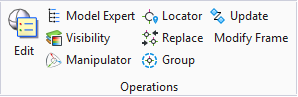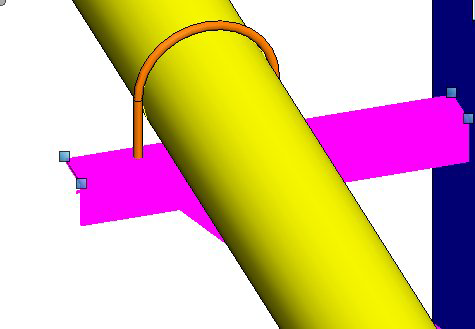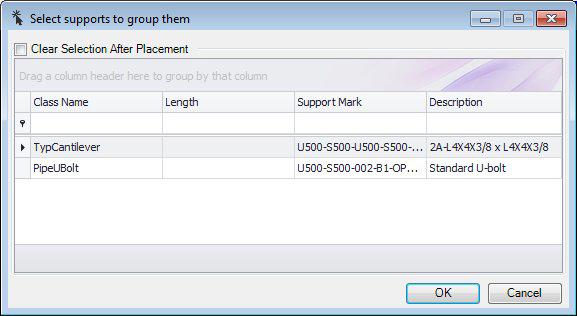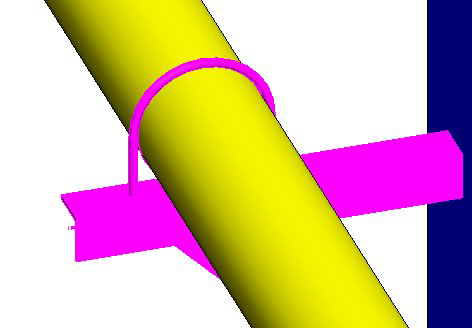Group Supports
 Lets you select support
components which may have been placed separately and not otherwise linked, and
form a group to include all of the support parts.
Lets you select support
components which may have been placed separately and not otherwise linked, and
form a group to include all of the support parts.
Once the group has been formed, it allows you to select the multiple components with one click. For instance, when the cantilever was selected in the image below, only the cantilever is highlighted and not the u-bolt connected to it. This is because the u-bolt was placed later and during the placement process, the cantilever was not selected as a connection point initially, so the two support components have no group relationship.
To group the two components, select the two components and click the Group Supports icon to display the following dialog:You can continue to add components to the group by holding the <Ctrl> key while selecting components.
The Clear Selection After Placement will deselect the components in the model once the group command has been executed.
Click OK to group the components. Once you have done this, you are able to select all of the components in the group by clicking on a single component.